


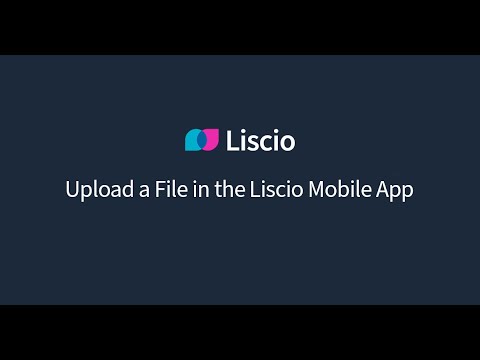
Learn how to upload files using the Liscio Mobile App and share files quickly and securely!
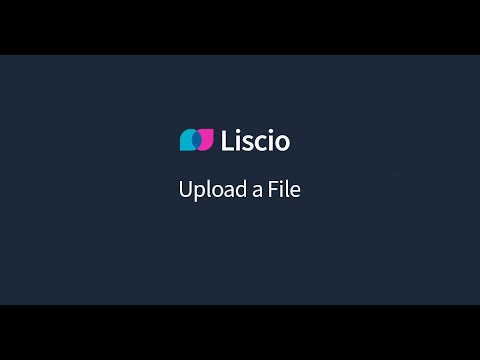
Step-by-Step:
Click +Add New in the upper-left corner.
Click File.
In the To field, select the Recipient (firm employee) you want to send the file to and the Account to be associated with the file.
Select a Year, Month, and Tag, if necessary.
Type a message to the firm.
Drag and drop your files, or click Browse to locate your files.
Click Upload.